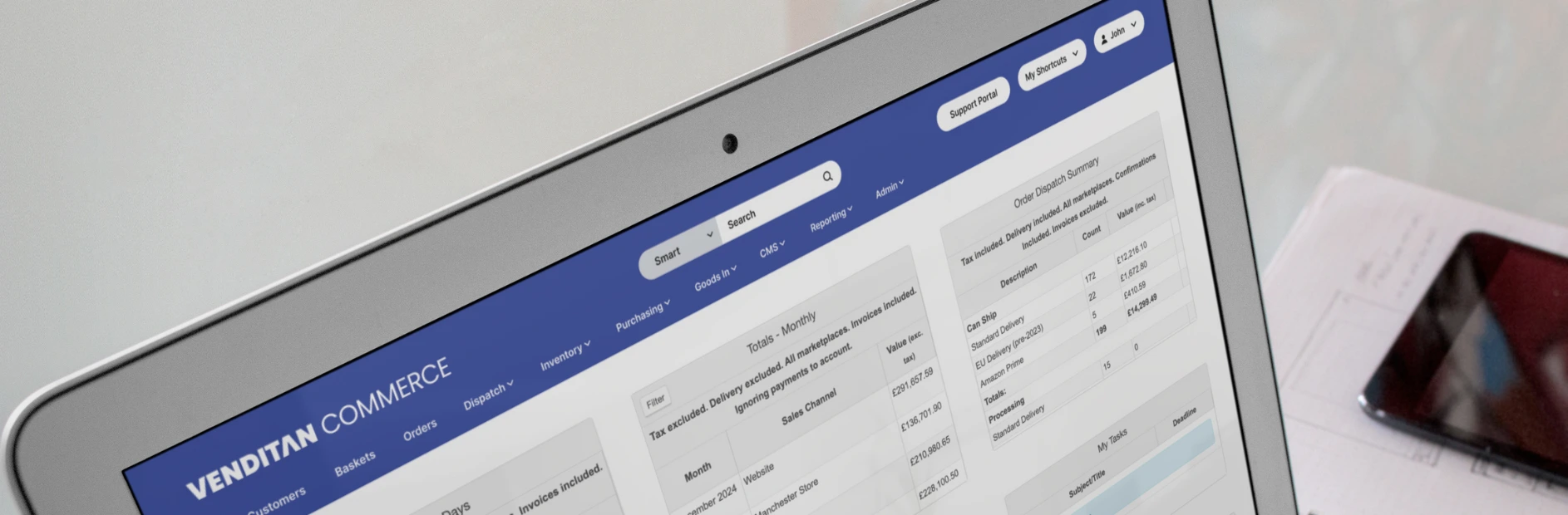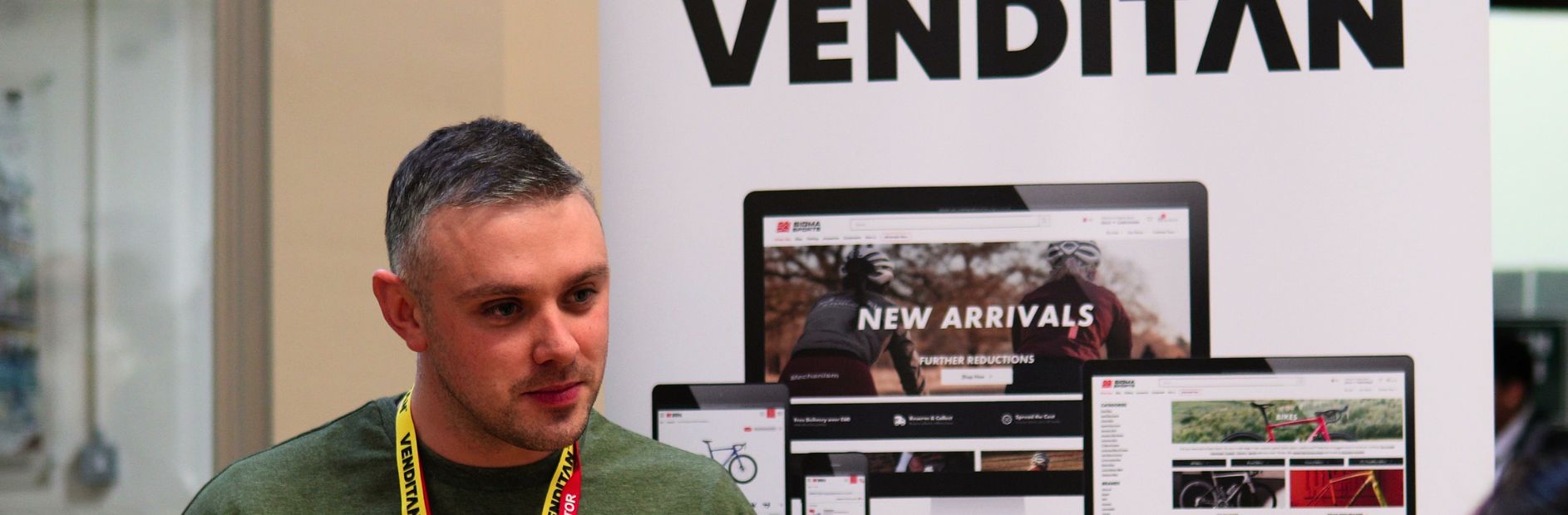Google Analytics 4 (GA4) is the next generation of website measurement, built by Google to replace old, faithful Universal Analytics from 1st July 2023.
From this date onwards, all Universal Analytics properties will stop collecting data. They will cease to work. Finished. You will still have access to this legacy data until the end of the year but the only way to continue monitoring your website is by setting up Google Analytics 4.
It’s for this reason that Google has been encouraging all Analytics users to get set up with GA4 for well over a year but the cut-off date is fast approaching and it is now critical that all websites with tracking priorities are set up as soon as possible.
So, this article discusses:
- Why Google has introduced GA4
- The optimal GA4 setup method
- How to navigate GA4
- How to set up optimal eCommerce tracking in GA4
- How to use GA4 to understand your eCommerce website
Why Google has introduced Google Analytics 4?
GA4 is the new, upgraded version of Universal Analytics and offers more advanced features such as cross-device tracking, machine learning, and more advanced event tracking that uses machine learning to make predictions on future website performance.
Google has introduced GA4 because:
Advanced tracking features are required
GA4 offers more advanced tracking features than Universal Analytics, including event tracking and behaviour predictions.
These features help businesses better understand how their customers interact with their websites and apps, therefore improving their marketing efforts.
Efficient data storage
More efficient data storage was a big factor in Google’s decision to launch the new Analytics platform. As opposed to being able to browse back through detailed historical data you have built up throughout your years of using Universal Analytics, GA4 sets a maximum of 14 months data retention.
This supposedly alleviates a lot of pressure off of Google’s storage and reduces the impact on the environment.
Consumer behaviour has changed
The way people interact with websites and apps has changed significantly, with users now expecting a consistent experience across all technology types.
GA4 was developed to help businesses better understand these changing consumer behaviours and track users across linked devices and platforms.
Data and privacy
Regulations on how we collect and use data are getting stricter. With that comes concerns around privacy laws.
GA4 has been designed with compliance and privacy in mind, providing more control over data collection and storage so that data can be generated ethically.
Universal Analytics wasn’t future-proofed
Unlike Universal Analytics, which was increasingly in need of workarounds to meet modern tracking requirements, GA4 is designed to be future-proof and can adapt to changing technology and consumer behaviour through machine learning.
The optimal Google Analytics 4 setup method
With the introduction and improvement of Google Tag Manager, it is now as easy as it has ever been to set up Google Analytics on your website.
What is Google Tag Manager?
Google Tag Manager is Google’s tag management system and it allows you to quickly and easily update measurement codes on your website from one central location.
To set up and install Google Tag Manager on your website, head to Tag Manager, create your account and follow the container installation steps. This will require the placement of some <script> code into your website’s HTML output, so be sure to consult with any website support provider that you have.
Once installed, you will be able to deploy all of your future tracking tags, such as a Meta Pixel, through Google Tag Manager.
Set up Google Analytics 4
If you do not have Google Analytics 4 yet, you can follow the below steps to set up a basic account and add the code to your website using Google Tag Manager. This will give you basic information on your website users and traffic.
Advanced eCommerce tracking is covered in the following section:
- Log in to your Google Analytics account and create a new Google Analytics 4 property following the steps provided.
- Copy the Measurement ID.
- Log in to your Google Tag Manager account and create a New Tag.
- Under Tag Configuration, select Google Analytics: GA4 Configuration.
- Paste your Measurement ID into the Measurement ID field.
- In Triggering, select All Pages.
- Preview and debug the Google Tag Manager container to ensure that the Google Analytics 4 tag is firing correctly on your website.
- Once you're confident that everything is working as expected, publish the container.
Congratulations! You've successfully set up a basic Google Analytics 4 account and added it to your website using Google Tag Manager.
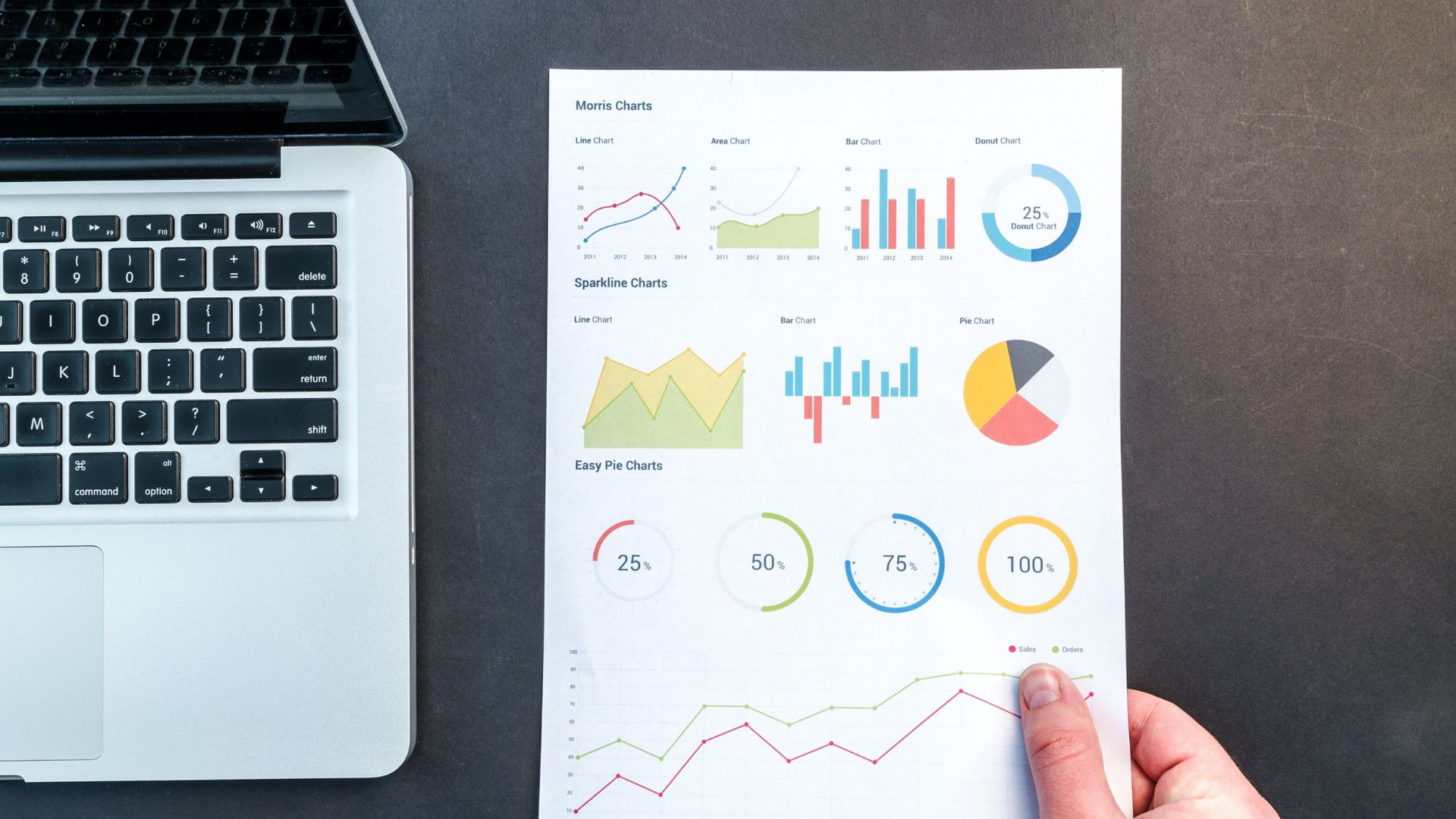
How to navigate GA4
Google has overhauled the Analytics interface with the introduction of GA4 so expect some adjusting if you’re used to Universal Analytics.
Here are the main sections of GA4 and how you can use them for your eCommerce website...
Home
The default landing page when you log in to Google Analytics 4. It provides an overview of your website’s key metrics and insights.
Reports
Google Analytics collects data from your website to create various reports that provide insights into your business.
Realtime
Keep up to date with what's happening on your website or app in real-time. You can see how many users are currently active, what pages they're viewing, and what events they're triggering.
This is particularly useful if you have just launched a campaign and want to understand its instant impact.
Acquisition
One of the most important sections of GA4, here you can analyse how users are finding and arriving at your website. This gives you an understanding of which channels are driving the most traffic, and in turn, which of your campaigns are the most effective.
Engagement
This section provides insights into how users are interacting with your website or app, including session duration, bounce rate, and event data. You can use this information to improve your user experience and optimise your conversion rate.
Important: Monetisation
Data on your website revenue and transactions, including product performance, average order value, and conversion rate. We further explore this section's usage in more detail in the following section.
User
Gain insight into your users' behaviour, including demographics, interests, and engagement data. You can use this information to create targeted marketing campaigns and improve your user experience.
Tech
A valuable insight into the technology that is being used to browse your website. Understand more about the browsers, screen resolutions and devices that are frequently used.
Explore
Explore your data interactively using a drag-and-drop interface to create custom reports, compare metrics, and visualise your data in a variety of charts and graphs.
How to set up optimal eCommerce tracking in GA4
To truly analyse a website you need data on its KPIs. In our case, purchases and revenue must be tracked accurately.
Tracking eCommerce events in Google Analytics 4 is a technical task and requires developer assistance to ensure effective and reliable implementation.
There is no step-by-step solution to follow for this and the instructions will vary depending on:
- Whether you have Google Tag Manager set up correctly on your website
- Whether you have existing Universal Analytics tracking set up
- How Google’s schema has been implemented on your website
- The types of information you require to be pulled into Google Analytics 4
Schema markup (structured data) is the language that Google uses to read and understand the content on your pages. Google has created a new set of markup language for eCommerce measurement in GA4. It differs from the markup that is used for Universal Analytics.
With your website’s data layer updated to use this new schema, you will be able to pass accurate eCommerce information through to the eCommerce Events that you set up in Google Tag Manager. For example, if there is a tracked purchase, Google Tag Manager would be able to accurately read the product title, price, quantity, variant and more.
This is the piece that requires significant time and input from your eCommerce development team. Venditan clients can reach out to their account manager to discuss their Google Analytics 4 eCommerce tracking, while the general reader is welcome to enquire about a migration to the Venditan Commerce platform to discuss the wider benefits of the technology and service that we offer.
Final thoughts
We hope this provided a solid overview of Google Analytics 4, how to set it up efficiently and how to enhance that setup with eCommerce tracking.
Keep an eye out for our follow-up piece on how you can leverage this data to begin evaluating your eCommerce website in detail.
Our recent posts
Keep up to date with the latest news and insight from the team at Venditan
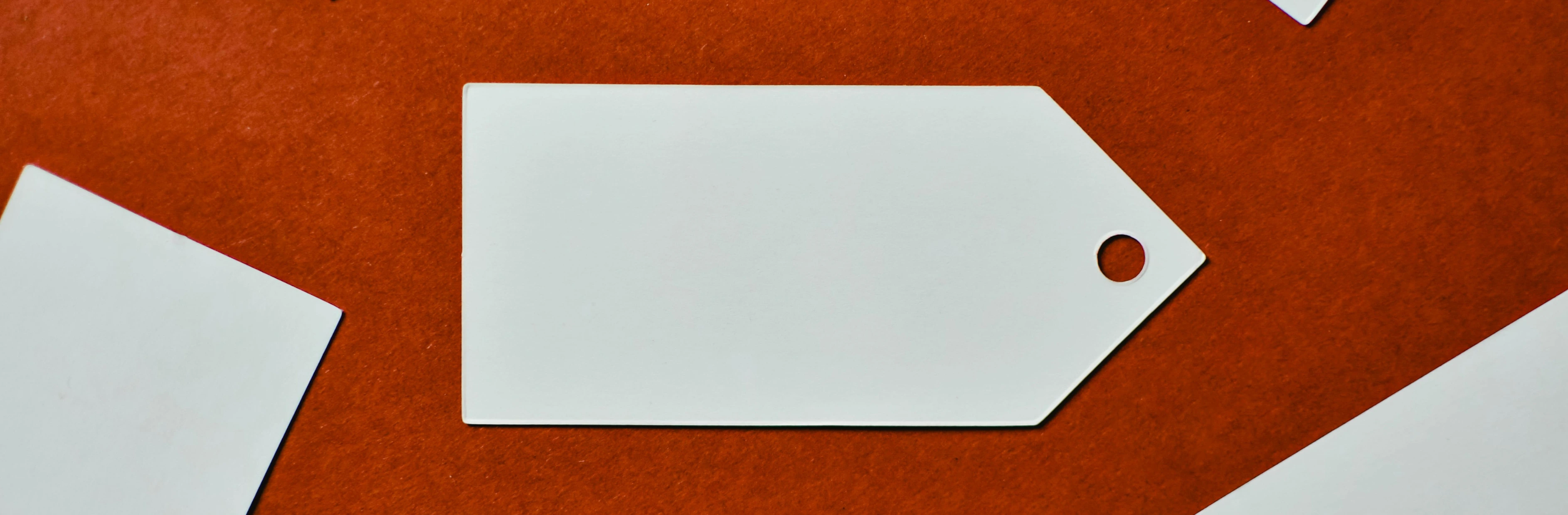
.webp)
.webp)